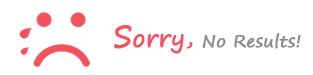-
How to transfer files from old hard drive to new Windows 10 computer
Tempo: Nov. 23, 2020With any newly purchased PC, you can quickly complete various tasks and complete other jobs at a good pace. However, there is nothing more intimidating than moving all your important files and documents from your old computer to your new one.
Fortunately, there are several ways to safely transfer or migrate files from your old computer to your new one. Here is a summary of how to transfer files from old hard drive to new Windows 10 computer.
Whether you have bought a new device or are just planning to move your files and folders from an old Windows 10 PC, the methods described below will help you.
1. Use the OneDrive app
Select Start, type OneDrive in the search bar, and choose the OneDrive app.
Sign in with your personal, school or work account and complete the OneDrive setup.
Then switch to File Explorer to see sync files.
Drag and drop the files you want from your computer to OneDrive.
When you're done, click on the One Drive icon in the system tray and check the status of the files.2. Clone the hard disk of the source computer into the target computer
It is one of the fastest ways to migrate data from an old PC to a new one. Makes a single copy of a source hard drive and duplicates its data on the target device. So when you insert a cloned drive into a computer, you can boot and use it normally. Before you begin, be sure to clean or remove any temporary data, cache, and duplicate files or applications that you will never use, as the process can take much longer if there are tons of files. unnecessary.3. Transfer your data over WiFi or LAN
If your old and new computers are on the same network and in range, you can create a local area network (LAN). This function allows you to use one PC to search for hard drives on the other PC and choose the files to transfer.An important benefit for Windows users is that Windows 10 supports a configuration that allows users to configure a home network. This allows devices to be recognized on the same network. Therefore, it is not necessary to set up a new connection every time you want to transfer files from one PC to another.
4. Using an external storage device or flash drives
You can send files by email, but there is a very serious disadvantage: the file size is limited to 25 MB. Flash drives eliminate this loophole and are therefore considered one of the most popular transfer methods. files from one PC to another PC. Take a few steps and do your job. That's how!Connect USB stick to old computer
Copy your files and applications when they are recognized.
Gently eject the flash drive (do not remove it until the files are completely copied).
Connect the flash drive to your new computer and start transferring data using the copy and paste method.If both computers have USB 3.0 ports, use a USB 3.0 flash drive as it has a very fast data transfer speed.
5. Use free data transfer software
There are many free tools available to transfer files and applications from one PC to another. Some of them are: Samsung Data Migration, AOMEI Backupper Standard, Seagate DiskWizard, Renee Becca Data, etc. You can use any of them.